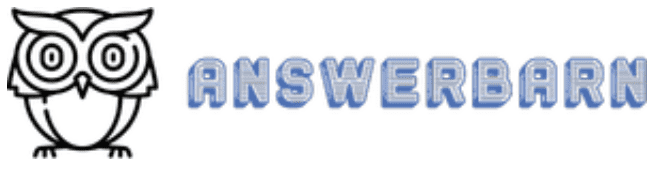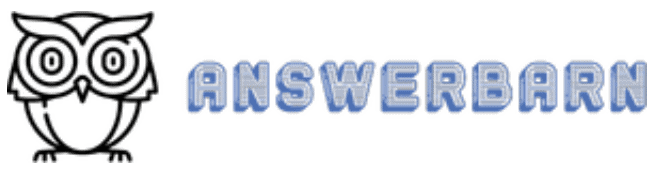DoorDash, an online food ordering and delivery company, provides a heat map for its drivers. This heat map, which is viewed through the driver app, represents the driver’s delivery zone supply and demand ratio.
This article takes a look at the DoorDash Heatmap: what it is, how it works, how to find and use it, and what DoorDash delivery drivers think about it.
What Is A Heat Map?
Heat maps represent data graphically. On a heat map, all ‘values’ are depicted by color. This makes it easy to look at (and follow) complex data and understand it at a glance.
Generally speaking, warmer colors—reds and oranges—represent “more used” or “more popular” sections, while cooler colors—blues or greys—represent “less frequently used” sections of the map.
Therefore, the DoorDash heat map shows grey (cool) areas to indicate a low number of orders (or none at all) and the red (warm) areas to indicate a high number of orders.
DoorDash drivers are shown two kinds of ‘hotspots’. A dynamic hotspot show areas that are currently busy. When a driver see a dynamic hotspot on their DoorDash heat map, the ‘busy’ or ‘more used’ area around it will be shaded in red, in other words, these areas show where customers have placed DoorDash orders. Drivers typically see dynamic hotspots during peak hours (i.e. lunch and dinner hours).
Historical hotspots, however, show areas that are historically busy, but might not be busy right now. A historical hotspot is represented by a flame but without the red heat map around it.
Drivers mainly see historical hotspots during times when it’s not busy. Drivers are advised during the slow times to go to areas where customers have historically placed orders. That way, when orders do start heating up, you’ll already be there.

How Do You Find The Heat Map On DoorDash?
A DoorDash heat map is accessed through the driver app, which must be downloaded to a smart device, and through which accounts are also created and managed.
The Dasher app consists of a number of tabs at the bottom of the app. These allow you to schedule dashes, check account details, and review information from previous Dashes. The specific tabs are:
Dash
Dash allows drivers to dash immediately if there are Dashes available in their area. This screen also allows drivers to view any in-app announcements by clicking on the bell in the upper right-hand corner of the screen.
Schedule
Schedule is usedto plan a Dash in the future and to see any upcoming Dashes that are already scheduled. Drivers can can schedule Dashes up to five days in advance.
Account
Account enables drivers to view and update DoorDash account information including name, phone number, email, vehicle, and app settings.
Ratings
Ratings provides information about dashing history including customer ratings, acceptance rate, completion rate, and lifetime deliveries completed. Additional information about these metrics is available by clicking the Help button in the upper right-hand corner of the screen or by tapping on the metrics themselves.
Earnings
Earnings displays all weekly earnings and provides the ability to view daily earnings by clicking on a given week. This is also where bank account information can be updated.
On-Dash Homescreen
The Homescreen displays a heat map of driver surroundings showing areas with high orders (or hotspots) to show you where to go to increase chances of receiving an order. Drivers can pause, extend, or end a dash by using the option menu in the upper left-hand corner of the screen.
The heat map on the homescreen of the Dasher App is updated in real time and will tell drivers when and where it’s busy. When the heat map is red (busy), drivers can Dash Now or navigate to the “busy” areas and take advantage of high customer demand.
A grey heat map (with the message “It’s not busy in this area”) means the Dasher platform is at capacity and all orders have been taken care of. Drivers then navigate to an area that is red or check back to the current area at a different time.
Read: Why Does My Doordash Keep Pausing?
How Do You Use The DoorDash Heat Map?
Drivers can choose both when and how much (or how little) they want to dash. They can schedule in advance and in any way that suits them. Drivers learn by experience when peak times occur (lunch and dinner times) and are advised to schedule ahead to secure these peak times.
However, when out on the road, drivers use the heat map, notice that it shows as ‘busy’, and use the “Dash Now” button to start dashing right away.
If they can’t schedule or extend a Dash, this means there are enough Dashers to handle the deliveries for that time. As the DoorDash app updates in real time, drivers need to continue checking for newly opened time slots.
Read: Can You Split Payment on DoorDash?
Is The DoorDash Heat Map Accurate?
The DoorDash heat map updates every 10 minutes, and so displays continual slight changes to the ‘hot’ and ‘cool’ patterns on the map.
Experienced drivers say that the heat map can be a useful starting point when figuring out the best places to work in any city, but that it should never be the only resource used. This is because while the heat map can be useful, it’s not always accurate – in other words, the information it displays is not always up to date – and not always useful to the driver.
Figuring out the best places to work in a city comes down to experience (practice) and intuitiveness. Drivers say they don’t generally make more money from following the heat map. It does open up opportunities they may otherwise have missed, but like all resources, drivers have to learn to use it to their advantage.
Dashers say that the technology behind the DoorDash heat map generates a number of needed dashers for an area at any given time. It then shows how many open dasher slots there are in relation to the number needed.
This means that the heat map is about dasher slots as much as the occurring volume of orders. And this is why drivers can experience getting no orders despite a red hot map, and also why they might see the map colors change in response to drivers signing in or out.
One dasher described the map as representing a situation where, for example, 10 orders have been made and there are 12 dashers. The map will remain red as the orders are submitted and processed, and this can take up to a couple of minutes per order. When all these offers are taken, the map will return to grey – but at least 2 dashers will have seen a bright red heat map and not have received a job.
Drivers have suggested that the better rated drivers are more likely to receive the orders in this situation.
Likewise, if there are 10 slots for dashers, and all are full but 2 of these dashers go offline or out of the area, the heat map will turn red. This is because the system is processing expected orders (that have yet to be made) along with 2 schedules that are now open. If the two absconding drivers come back online, the map will return to grey.
This means that the heat maps are responding to the number of dashers available rather than to the number of orders being made.
Read: DoorDash Challenges: What They Are, How They Work, & More!
Summary
The DoorDash heat map is an example of data analysis software that is used to show DoorDash delivery drivers where the ‘high demands area’ for orders are located in time and space.
The heat maps show by color where drivers are needed and also where there is (currently) no ordering activity.
The resource is a method of matching drivers to orders (and thus increasing company efficiency) rather than a tool to help drivers make more money. When viewed this way, the heat map graphics make slightly more sense.