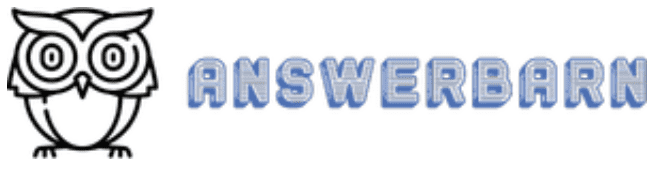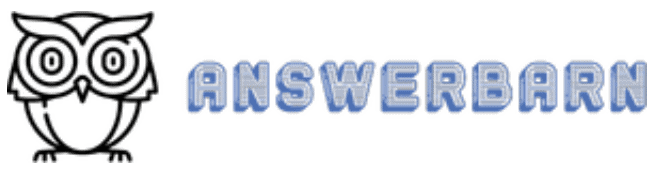The Apple Wallet is a digital wallet app that allows users to consolidate all of their payment cards in one secure place on their phone. They can then use their phone to tap or scan with any of their cards just like they would a physical card. You can even store discount cards and gift cards on your Apple wallet.
Sam’s Club has their own app called Scan & Go. Scan & Go allows Sam’s Club customers to scan items in store and pay using their secure app without having to worry about checkout. Customers can then simply show the receipt on their phone to validate their purchases on their way out of the store.
How to Add Sam’s Club Card to Apple Wallet
To add your Sam’s Club Card to your Apple Wallet, open up your Sam’s app and navigate to your account. From your account page, you can click on “Add to Apple Wallet” to add your Sam’s Card directly to your Apple Wallet.
Keep reading to see details on how to add other cards to your apple wallet, as well as how to add gift cards to your Sam’s Club app.

How Do I Add Loyalty Cards to Apple Wallet?
Apple Wallet can be used to store just about any payment card, boarding pass, or entry ticket right in your phone. This also works for gift cards, loyalty cards, and membership cards for major brands like Costco, Sam’s Club, or Walmart. You can even share cards with other Apple Wallet users if you so choose.
To add loyalty cards to your Apple Wallet, simply follow these simple steps:
- Open your Apple Wallet
- Tap on “Edit Passes”
- Tap “Scan Code”
- Use the camera that opens up to scan the barcode or QR code on the card you want to add
- Tap on “Add to Apple Wallet” when it pops up
Your Apple Wallet can also find apps to store the card if it is not compatible with Apple Wallet. This will cause Apple Wallet to search the internet for compatible apps and then bring you to the download page for that app on the Apple Store.
Some cards will not be compatible with Apple Wallet. This usually happens if there is no QR code for you to scan with the Apple Wallet app. However, if the card has some sort of bar code, you should still be able to add it to your Apple Wallet using a third party app such as Pass2U. This app will allow you to scan or manually enter barcodes from just about any gift card or loyalty card.
After scanning the barcode, you can use the Pass2U app to convert the barcode into a format that is compatible with Apple Wallet. With this, you should easily be able to add cards to your Apple Wallet even if they are not directly compatible.
How to Add Membership Cards to Apple Wallet
Apple Wallet can store more than just debit cards, credit cards, and loyalty cards. Just about anything that has a scannable code can be added to the wallet for later use. This includes membership or points cards issued by major retailers. You can also add, use, and share tickets, boarding passes, and other amenities using Apple Wallet.
It is also possible to add digital boarding passes, gift cards, or tickets to your Apple wallet from emails or images that have been delivered to you digitally. This means that you can add things to your Apple Wallet even without a physical card for you to scan.
To add membership cards to your Apple Wallet, simply follow the following steps:
- Grab the membership card you wish to add to your wallet
- Open your Apple Wallet and tap “Edit Passes”
- Tap “Scan Code”
- Scan the code on your membership card and tap “Add to Apple Wallet”
- You can also tap “Add to Apple Wallet” directly from any email or image containing a scannable code
In this way, it is easy to keep all of your membership cards in one place. If a card does not have a compatible code for you to scan, you can use a third party app such as Pass2U to convert barcodes as mentioned in the previous section.
How To Add Gift Cards to Sam’s Club App
If you want to use the Sam’s Club Scan & Go app, you may wonder how gift cards can be applied to your purchases through the app. Luckily, this is a fairly straightforward process.
You can add gift cards to the Sam’s Club app by going through the following steps:
- Scan the items you wish to purchase with the Scan & Go app
- Navigate to the checkout screen by selecting your cart
- At the bottom of the checkout screen, select “Add Gift Card”
- Type in the card number and the pin for the gift card (the pin can be revealed by scratching off the film on the back of the card)
- Click “Save”
- The card will be automatically used for that transaction
It is also possible to add multiple gift cards when checking out, assuming the usage policies on the card do not limit you to a single card per transaction. You can also split the cost for an order between two cards as you see fit. The balances on your added gift cards can be checked by selecting “Check current balance”. For more information on using gift cards with the Sam’s club app, you can visit the Sam’s Club help page.
Want to know more about Sam’s Club and other memberships? Check out these articles:
- Does Sam’s Club Take Your Picture For Membership Card?
- Does Sam’s Club Deliver? (And Everything Worth Knowing…)
- Is DashPass Worth It? (Cost, Benefits, + More!)
Conclusion..
Apple Wallet is a great way to safely and easily store all your payment cards for quick and convenient usage. With a little finagling, you can even store cards that would not normally be compatible with the Apple Wallet. You can also store, use, and share things like boarding passes or movie tickets.
Loyalty cards and gift cards are prime candidates for conveniently being added to an Apple Wallet. However, it is still important to keep the physical cards in a safe place while you’re out and about. There’s no sense storing your cards in a digital format if you’re just going to lose the physical cards anyway.
If you have any questions feel free to fire away in the comments section.