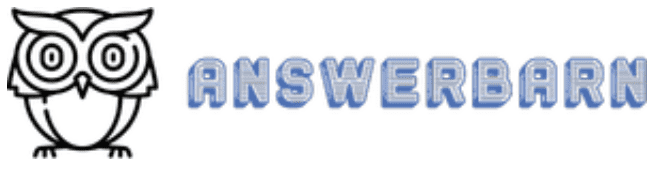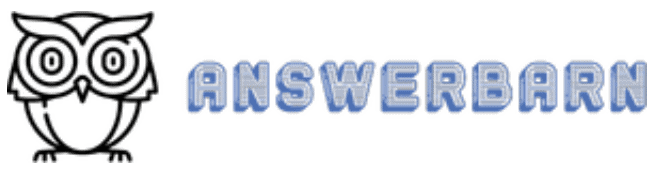Enjoying a coffee or latte with friends and family is a lovely experience. But there are times when you may not get the luxury to enjoy such things with them.
Wouldn’t it be great if you can offer them their favorite coffee or latte with just a simple text? So can you send Starbucks gift cards via text? We looked into it and this is what we found…
Can You Send Starbucks Gift Card Via Text?
A Starbucks gift card is shareable via text. But to do that, you’ll need access to your Starbucks account or the mobile app on your Android or iOS device. It will allow you to send a virtual gift card to the recipient in the case of an iOS user. But Android users would see a URL instead.
Please read on to learn more about sharing Starbucks gifts with your phone.

How Do I Send A Starbucks Card Via Text?
Here are steps on how to send a Starbucks card through text to anybody:
Step One: Download the app
Before you can distribute Starbucks cards, you have to download the Starbucks app. If you’re using an iPhone, you can find the app in the apple store. For Android phones, you can find the app in the play store.
Step Two: Open the messaging app and prepare your message
Now that you’ve downloaded the Starbuck app, the following action is to open your messaging app. After opening the app, you should prepare a message to send to your desired recipient. Because you can’t send a gift card alone without personal notice.
Step Three: Select the gift card via messenger
After preparing the message, you should select the gift card. How? If You’re using iOS, you can access the gift card by tapping the application toolbar on the lower-left section of the screen next to the camera icon. It will pop up various sharable content. You should find the Starbuck icon, which is the gift card.
Can’t find it? If you can’t locate the Starbucks gift card icon, then it means you didn’t download the app, or you’ve not enabled Starbuck gifs.
To correct this, you must make sure you’ve downloaded the app. If it still doesn’t display in the toolbar, slide a bit more to the left and tap on more so that you can access the edit button. Tap it as well, and then locate Starbuck gifs so you can enable it.
Step Four: Customize the card and select the amount on the card
Upon tapping the Starbucks gifs icon on the toolbar, you should see various styles of gift cards. Choose one that matches the occasion. Be it a valentine themed gift card or one of a Christmas design. After choosing your preferred gift card style, you can now select the amount of money you want on the card. The price ranges from $5 to $25 or more. After selecting the card, you’ll be allowed to tap buy.
Step Five: confirm your payment
Once you tap to buy, a form payment confirmation will be required. You can make the confirmation via face ID, passcode, or fingerprint ID. In the end, the recipient should be able to see your message and the usable gift card.
Note: you can make comments after paying for the gift card.
Can I Send a Starbuck Gift Card to an Android User with an iOS Device?
Yes, you can. When you send a gift card to an android user, they will receive a URL instead of an interactive virtual Starbucks gift card.
This URL will lead them to a web page that will open the recipient’s Starbucks account so they can view the received gift card.
How Do I Put Money On Someone Else’s Starbucks Card? (For Both iOS & Android)
Instead of going to the store, you can fund your friend’s Starbuck card in no time with your Starbucks app. Here’s how to go about it:
Add the Card
Before you can fund the card, you should add the card to your Starbucks app. Here are steps to go about this process:
- Open the app
- Tap on pay
- Tap on the add card icon
- Enter the required details, such as the first 16-digit number and then the security code
Fund the Card
Now that you’ve added the card, the next step is to fund it. You can transfer your preferred amount from your Starbucks primary card. Here’s how you do it:
- Open the app
- Tap on pay
- Select details near the card you wish to fund
- Tap on transfer funds (the money will come from your primary card)
- Tap on the transfer amount section and Input your desired amount
- Then tap continue
Can I Send A Starbucks Gift Card To Someone’s Email?
Yes, you can share a Starbucks gift card with anyone. However, you can’t do this from the app. You’ll have to visit this website – Starbucks.com/card. Once you enter this site, you’ll receive instructions on setting up the email.
How does it work? The process usually starts with choosing the style or design of the card you wish to send along with a personal message if you desire. You’ll also have to provide the recipient or your friend’s information. Such as their names and email addresses.
After inputting those, you can proceed to checkout and send the mail.
How To Send Starbucks Gift Card Via Text Without Email
There are two ways to go about this process. It can be through sending Starbucks gifs or straight to the person’s phone number.
Using Starbucks Gift Card
For this to be possible, you must have the Starbucks app on your phone. For instance, if you’re using an iOS device and downloaded the app, you should be able to access shareable Starbucks gifs attachments on your iMessage. These gifs are virtual Starbucks gift cards that can be redeemed.
Note: android phones are used to share Starbucks gift card URLs instead of Gifs.
Direct To The Phone Number
It is possible to send Starbucks gift cards directly to your friend’s number. All it takes is to visit the Starbucks website and the gift card section. At that point, you should see empty boxes that allow you to input information such as the recipient’s phone number and the amount of money you’d like to send over.
After inputting the necessary information, you should review the order and put in your payment information before finalizing it.
How to Send Starbucks Gift Card Via Text Without Apple Pay
You can send Starbucks gift cards without using apple pay. For that to happen, you need to change your payment method with your Starbucks app. For instance, you can switch to a credit/debit card, PayPal, or even Google pay instead of Apple Pay. But you’ll first have to add it.
Here are steps on how to link your PayPal to your Starbucks app:
- Open the app and Tap the scan tab
- Then you see a box with a “+” followed by add payment, tap on it.
- Choose PayPal out of all the payment options
- Log in to your PayPal account
This different payment method will be adopted when your friend sends Starbucks gift card gifs. Instead of Apple pay.
Can I Add Money To A Starbucks Gift Card?
As long as the card is still in your starbucks account, you can always find it. However, if you’ve sent the card to a friend, you no longer have access to it. So it’s impossible to fund it.
Note: Ensure you’ve made up your mind about the amount you wish to send to your friend beforehand.
Enjoyed this article? You may also like:
Final Thoughts
You can send send a Starbucks gift card via text easily and quickly.
Starbucks has made it extremely easy to serve your friends and family literal coffee virtually! So go ahead and share a latte or two with just a text.